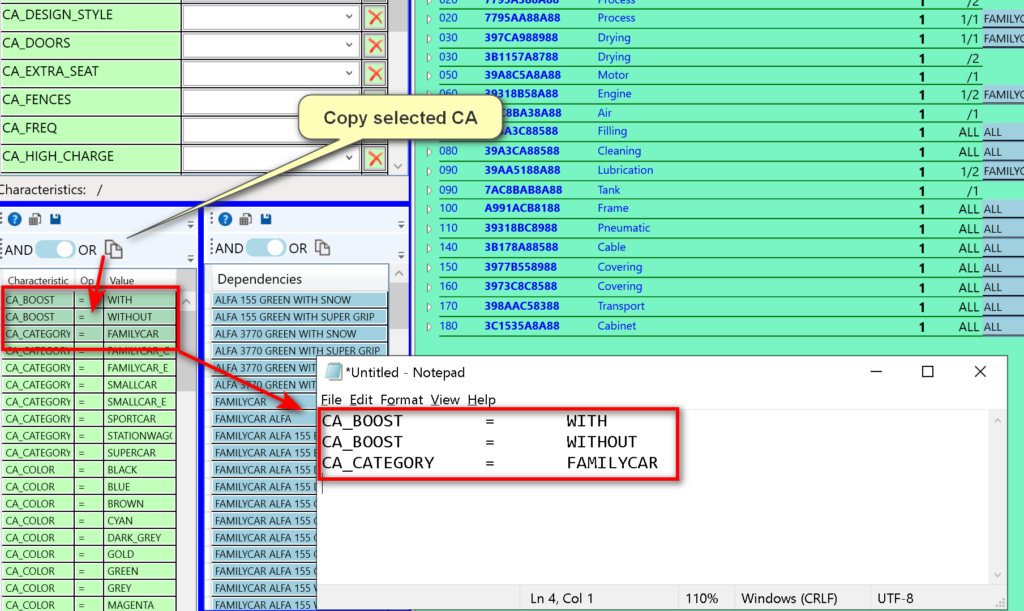Introduction
This area of the tool filters the BOM based on characteristics values.
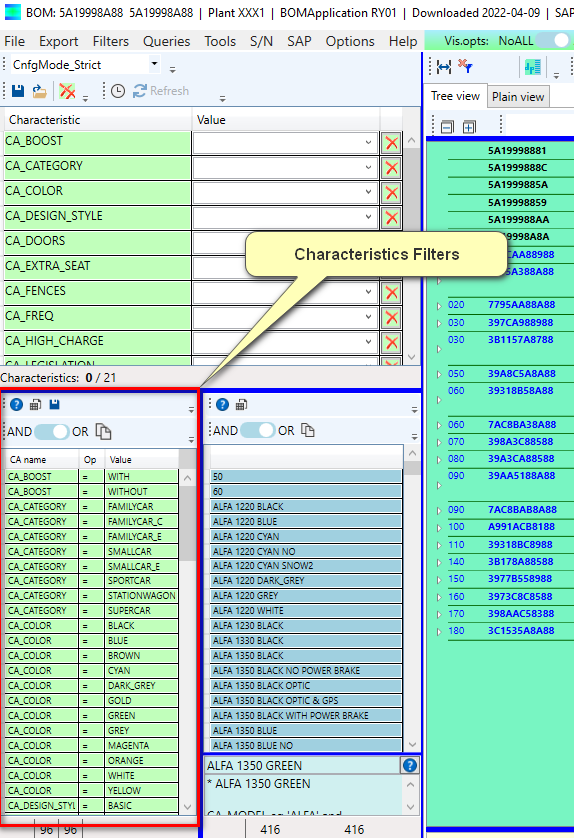
Basically this area answers to questions like “Which are the BOM items impacted by the selected characteristics?”
By selecting a value (a row) the tool immediately filters on:
- The dependencies which are compliant with the characteristic value
- The rows of the BOM compliant with the characteristic value (And therefore also with the dependencies)
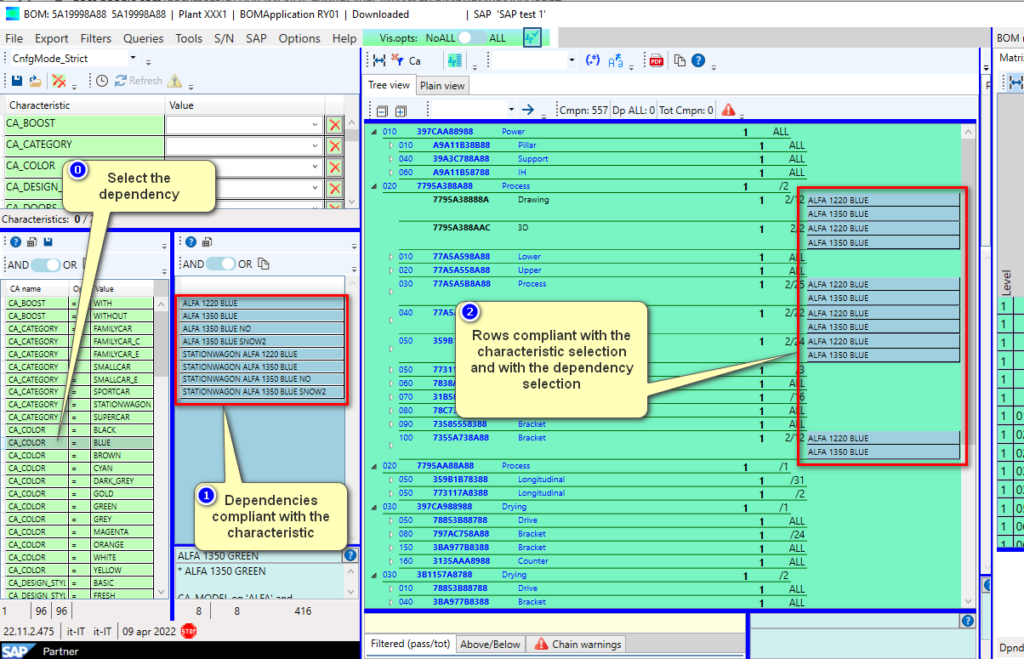
Multiple selections
Multiple selections can be made by pressing:
- Control + Mouse Click
- Shift + Mouse Click
The logical operator can be switched with the “And / Or” Selector
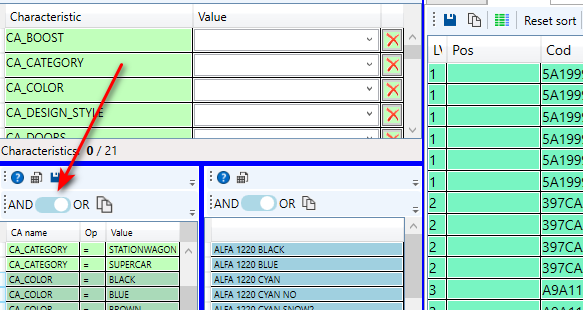
The default logical operator for multiple selections is Or.
Most frequently “Or” will be used when selecting multiple values of a single characteristic. “And” will be used when selecting multiple characteristics.
In the following example the tool shows only the lines which have the characteristic CA_COLOR equal to any one of the colors: Black, Blue, Brown, Cyan.
The picture shows the dependencies related to those colors and them the items related to those dependencies.
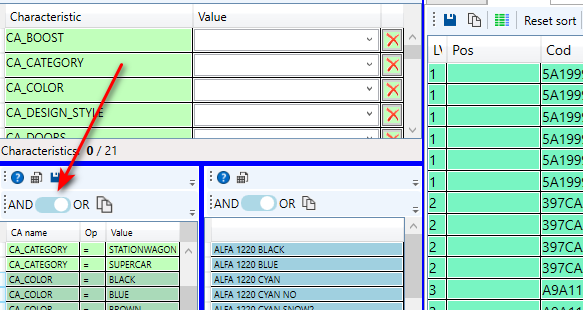
Filter Reset
To reset the filter press the button of the immage.
The button resets all filters (Characteristics, dependencies, configurator and regular expressions).
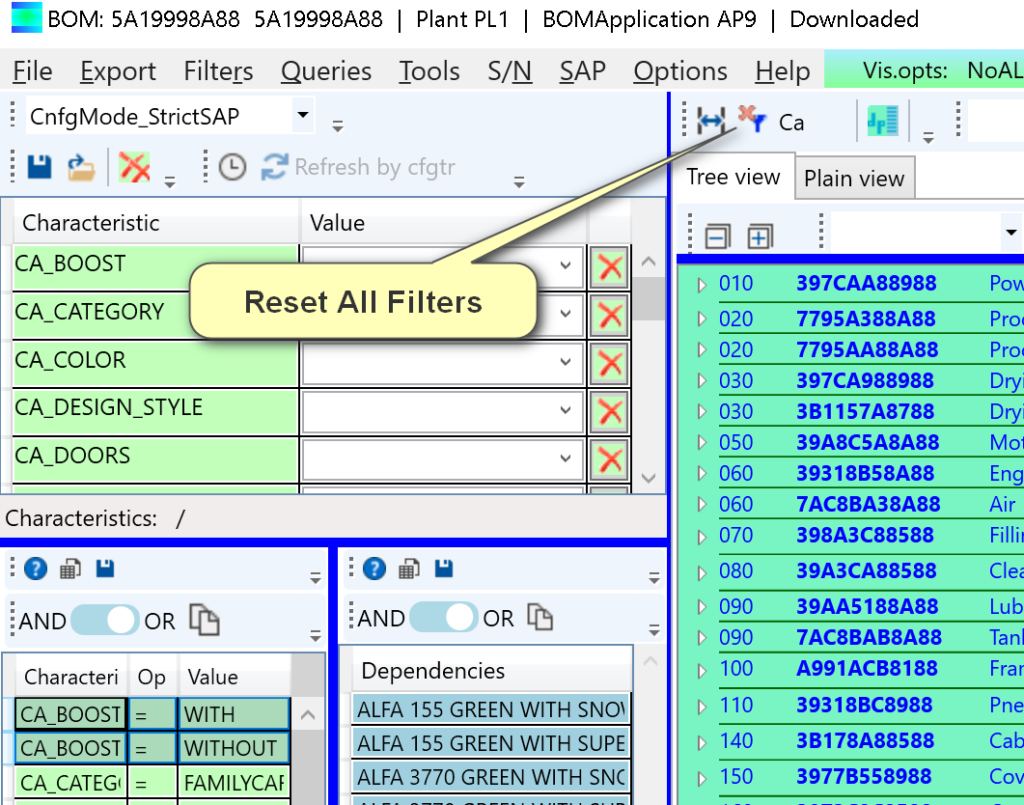
Export chracteristics values
To export all the characteristics values currently displayed in the table press the
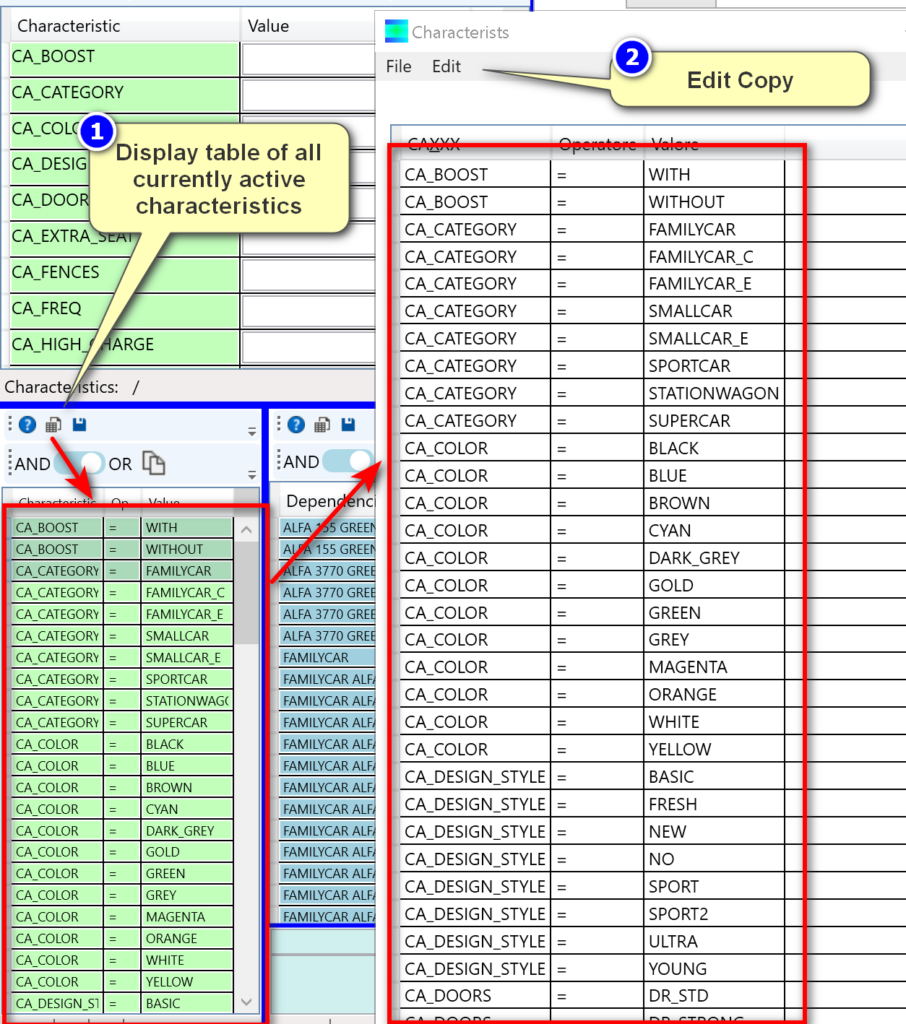
In the sub-window the list can be copied to the clipboard with “Edit-Copy” in the menu bar
To export the selected characteristics use the “Copy” icon