The central area of the tool is dedicated to the multilevel bom view.
There are two view modes:
- Tree View
- Plain View
Tree View
The tree view has nodes which can be exploded one by one
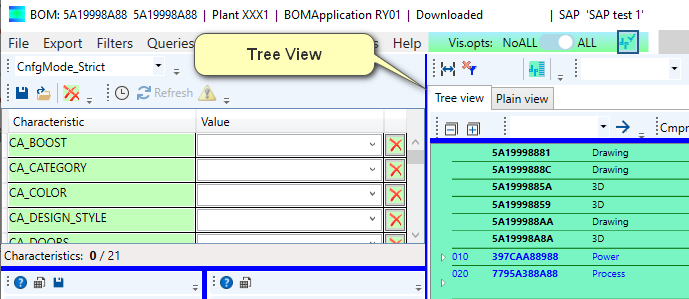
The tree view can also be:
- Exploded one level at a time with the “+” button.
- Collapsed one level at a time with the “-” button.
Plain View
The plain view represents the multilevel bom in one single table
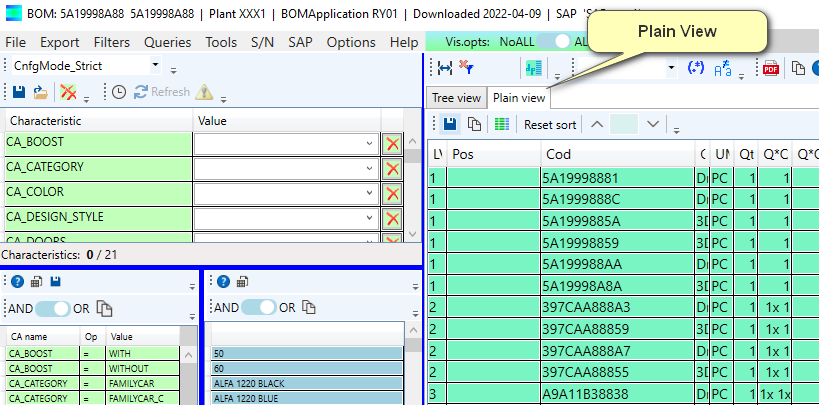
“All / No All” Filter
The tool has a basic setting called “All / No All”.
The tool also has an “explode level” button with a “+” symbol.
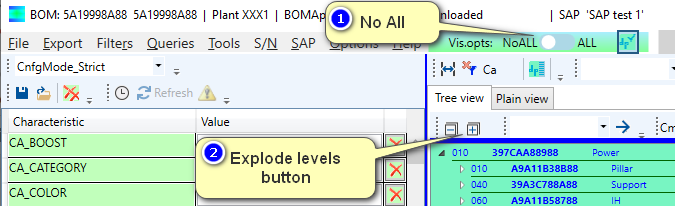
When the filter is set to “No All” the items which are static and not depending on any dependency and on any characteristic are hidden.
This makes the result more compact and readable in case of analysis on the sole variant area.
Every time a filter changes the tree view is refreshed and compressed.
In order to check again the result in case of tree view expand level by level by pressing the “explode Level” / “+” button.
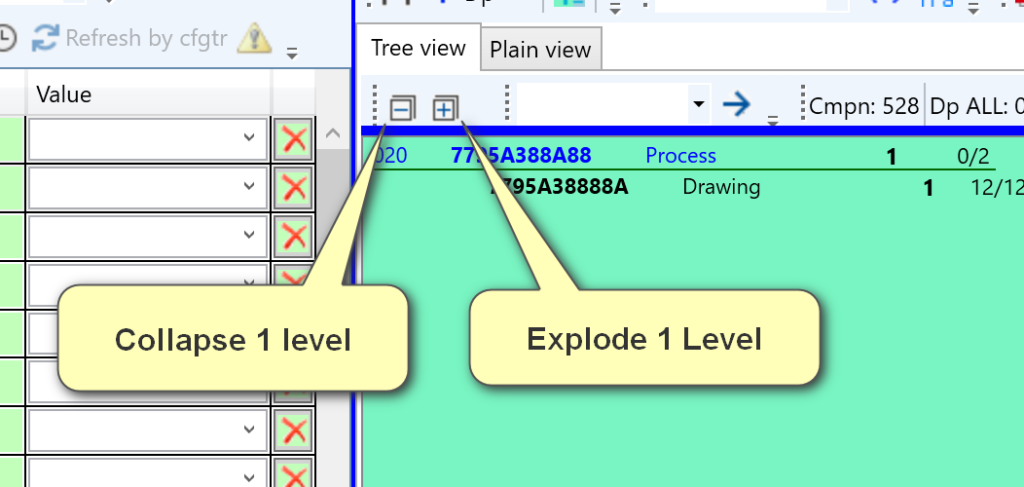
Matching dependencies button
This button toggles between showing:
- All the dependencies of BOM items
- Only the selected dendencies of BOM items
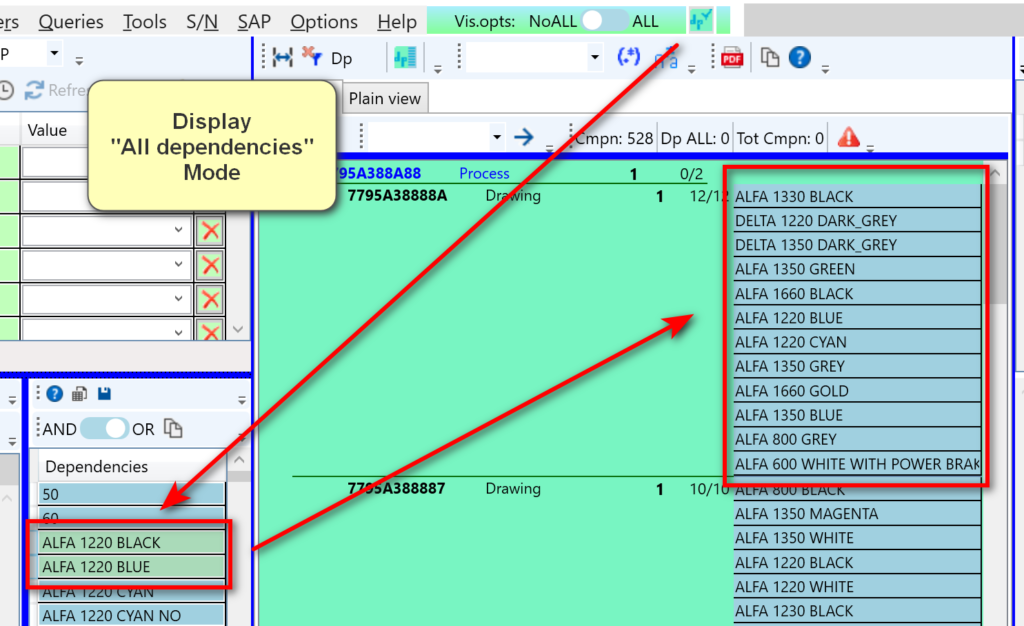
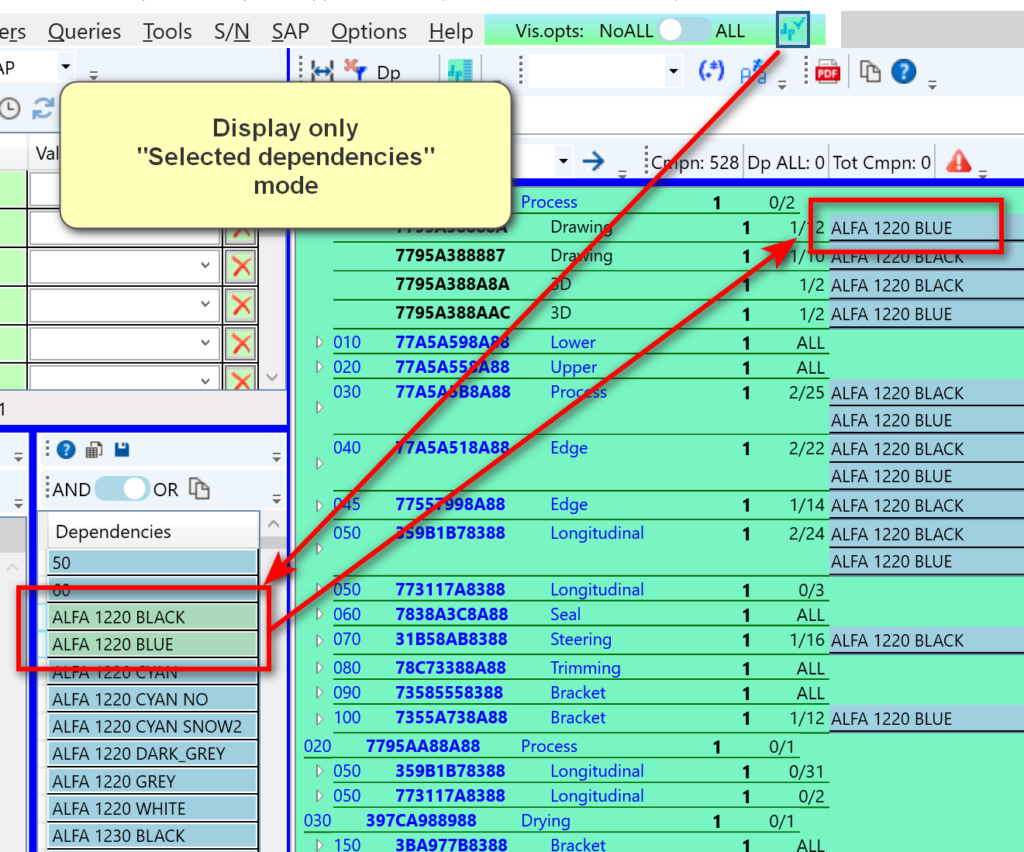
Filter
This field filters on rows matching the specified condition
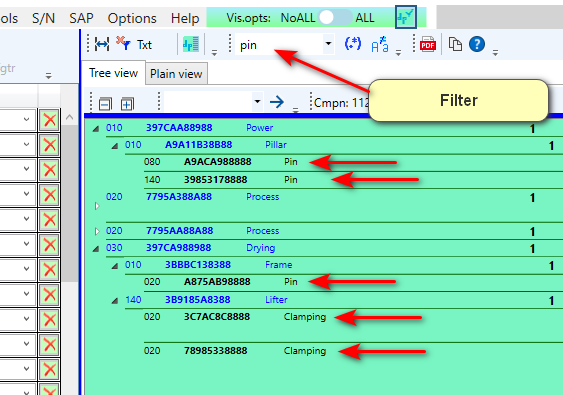
This text box manages also regular expressions.
Switch to the “Regular expression” mode by using the two buttons at the right of the text field